Generate Contribution Statements for Individual Family Members
Learn how to generate contribution statements for individual family members using the SteepleMate Finance module. This guide provides a step-by-step process to ensure each family member receives their own contribution statement. 🎥 Watch the video below or follow the step-by-step instructions to learn how to generate contribution statements in SteepleMate.
1. Navigate to the Finance Section
- Open the left navigation menu.
- Click on Finance.
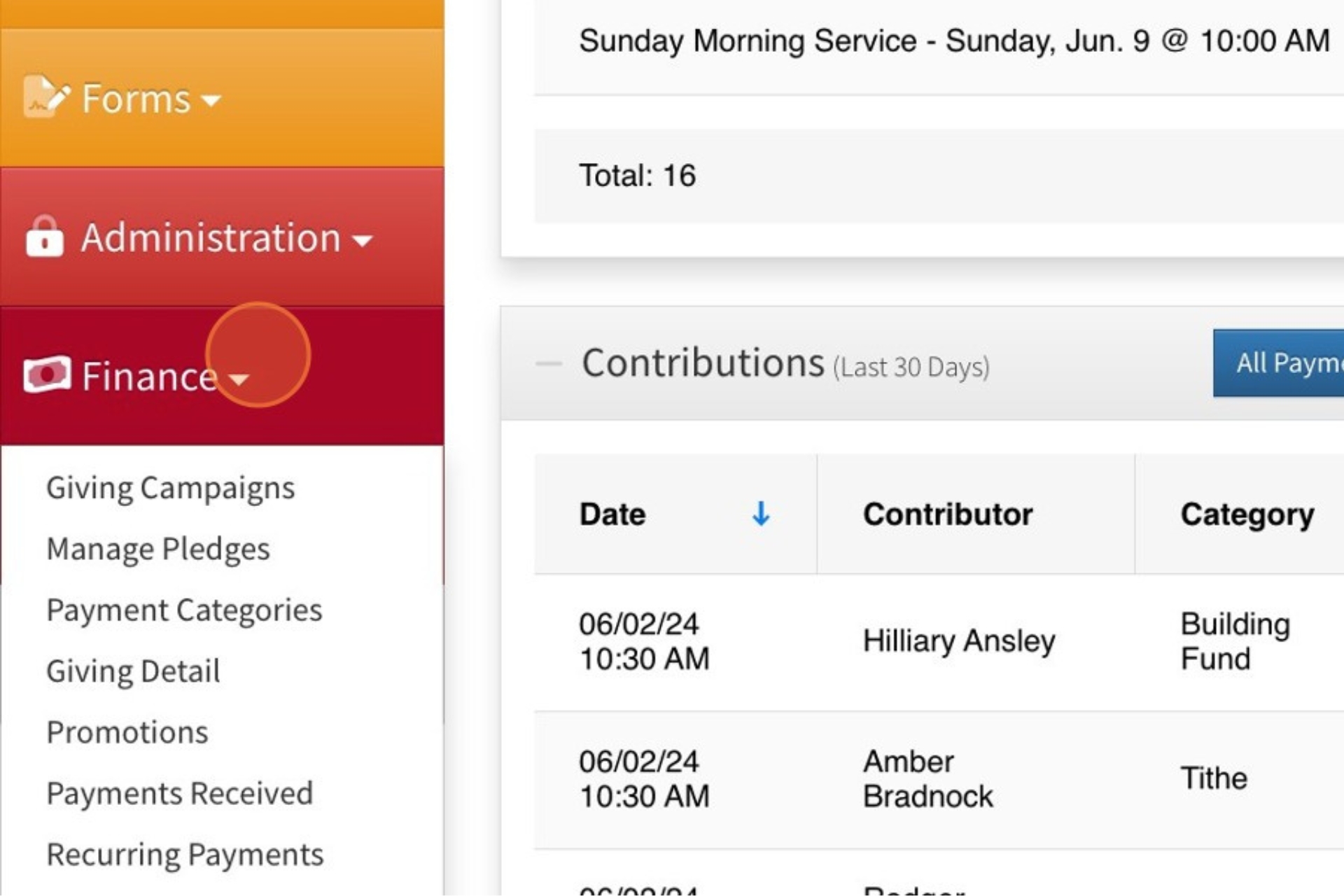
- Select Contribution Statements.
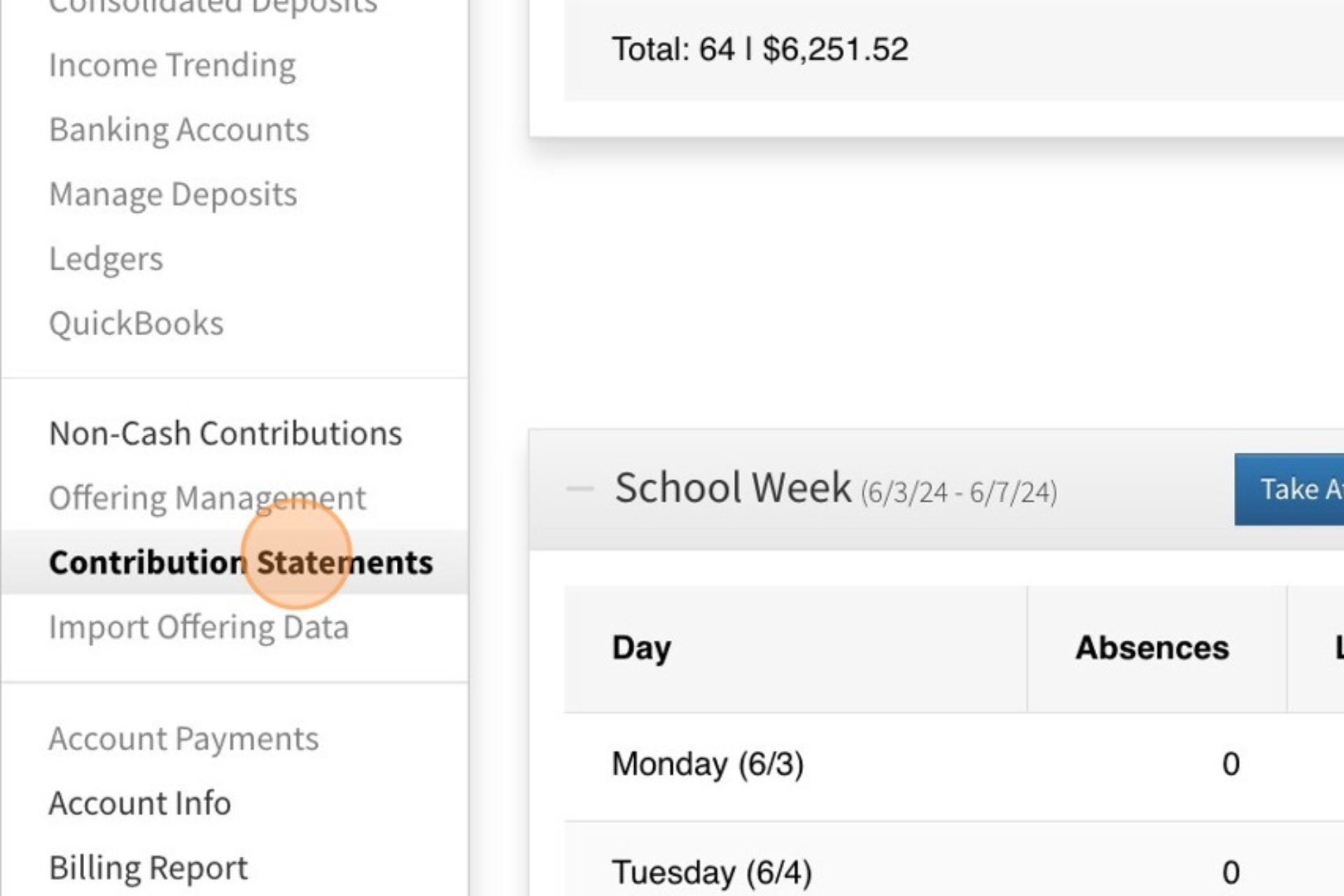
2. Access More Options
- Click on the More Options button.
- Select Search from the dropdown menu.
3. Search for Individuals
- In the search field, enter the first and/or last name of the person you are looking for.
- Select the individuals you wish to generate contribution statements for by checking the box next to their names.
- Click on Continue to proceed.
4. Generate Statements
- Click on Generate to create the contribution statements for the selected individuals.
5. Completion
- The contribution statements for the chosen individuals are now generated and ready for distribution.
FAQ
Q: Can I generate statements for multiple individuals at once? A: Yes, you can select multiple individuals during the search step and generate statements for all selected members simultaneously.
Q: What if I cannot find an individual in the search? A: Ensure the individual's information is correctly entered in the system. If the issue persists, contact support for assistance.
Q: Can I customize the contribution statement format?
A: Currently, the format of the contribution statements is standardized. However, you can customize the statement greeting via Organization Settings. For specific customization needs, please reach out to our support team.
Related Articles
How to Generate Contribution Statements in SteepleMate
As a Finance Administrator, you can easily generate contribution statements for your church members. ? Watch the video below or follow the step-by-step instructions to learn how to generate contribution statements in SteepleMate. Access Contribution ...Setup Contribution Statements for Church Members
Prepping for tax season? Before you generate contribution statements, you'll want to check your settings. This article explains how an organization administrator can allow church members to print their own contribution statements and how to update ...Setting Up Contribution Statements in SteepleMate
(For Organization Owners or Account Creators) As the organization owner or the account creator of SteepleMate, it’s essential to configure your contribution statement settings to ensure they meet your church’s needs. Follow these steps: Accessing ...Move a Person to a New or Existing Family
Sometimes, family members may be incorrectly listed in SteepleMate. Whether it’s a spouse added separately or a child listed apart from their parents, this guide will show you how to move a person to either a new family or an existing family, ...How to Add Photos to Individual and Family Profiles in SteepleMate
Photos in SteepleMate enhance the Photo Directory, Photo Gallery, and features like Child and Event Check-In. Upload images for individuals or families with the following steps: Tips for Best Results Device Compatibility: When using a phone or ...
Recent Articles
Attendance Detail Report: Track Attendance Trends with the Attendance Detail Report in SteepleMate
This article walks through how to pull and use the Attendance Detail report in SteepleMate. This report is generated from the criteria you select and shows attendance records for individuals in the groups you choose. If the group you select has child ...Adding a Custom Link to Your SteepleMate Mobile App
This article walks you through how to add a custom link to your SteepleMate mobile app. In the example below, we’ll add a link to the guest attendance screen so the attendance team can track new or returning guests directly from the app. Permissions ...Guest Attendance Tracking Tips
Guest Attendance Tracking Tips SteepleMate provides several ways to add and track guests and will often attempt to mark them present automatically based on timing. Ways Guests Can Be Added Guests can be entered into SteepleMate: From an on-site kiosk ...Taking Church Attendance Through the Web
This article explains how to record attendance for a service using SteepleMate on the web, and explains how guest tracking works behind the scenes. Want to take attendance through the mobile app? Read the related article here. Log in to SteepleMate. ...Create and Manage Deposits in SteepleMate
This help guide will walk you through how to create and manage deposits in the SteepleMate Finance section. Once deposits are marked as Processed, all offerings within the deposted batches become visible to contributors in their contribution history ...