SteepleMate makes it easy for your church family to get connected, whether you’re importing your directory or enabling self-registration. This guide walks you through configuring the registration key and preparing your system for a smooth launch.
Step 1: Verify Your Settings
Before launching, ensure your self-registration and church key configurations are properly set up.
- Navigate to the Administration menu and select Organization Settings.
- Open the Identification section.
- Review and configure your Signup Key.
What is the Signup Key?
The Signup Key acts as a secure "key" for your church members to access the system. Only those with the key can register, ensuring a safe and controlled onboarding process.
How to Add a Signup Key:
- Enter a unique key in the provided field (e.g., your church name or an easy-to-remember code).
- Share the key with your congregation through emails, texts, or announcements.
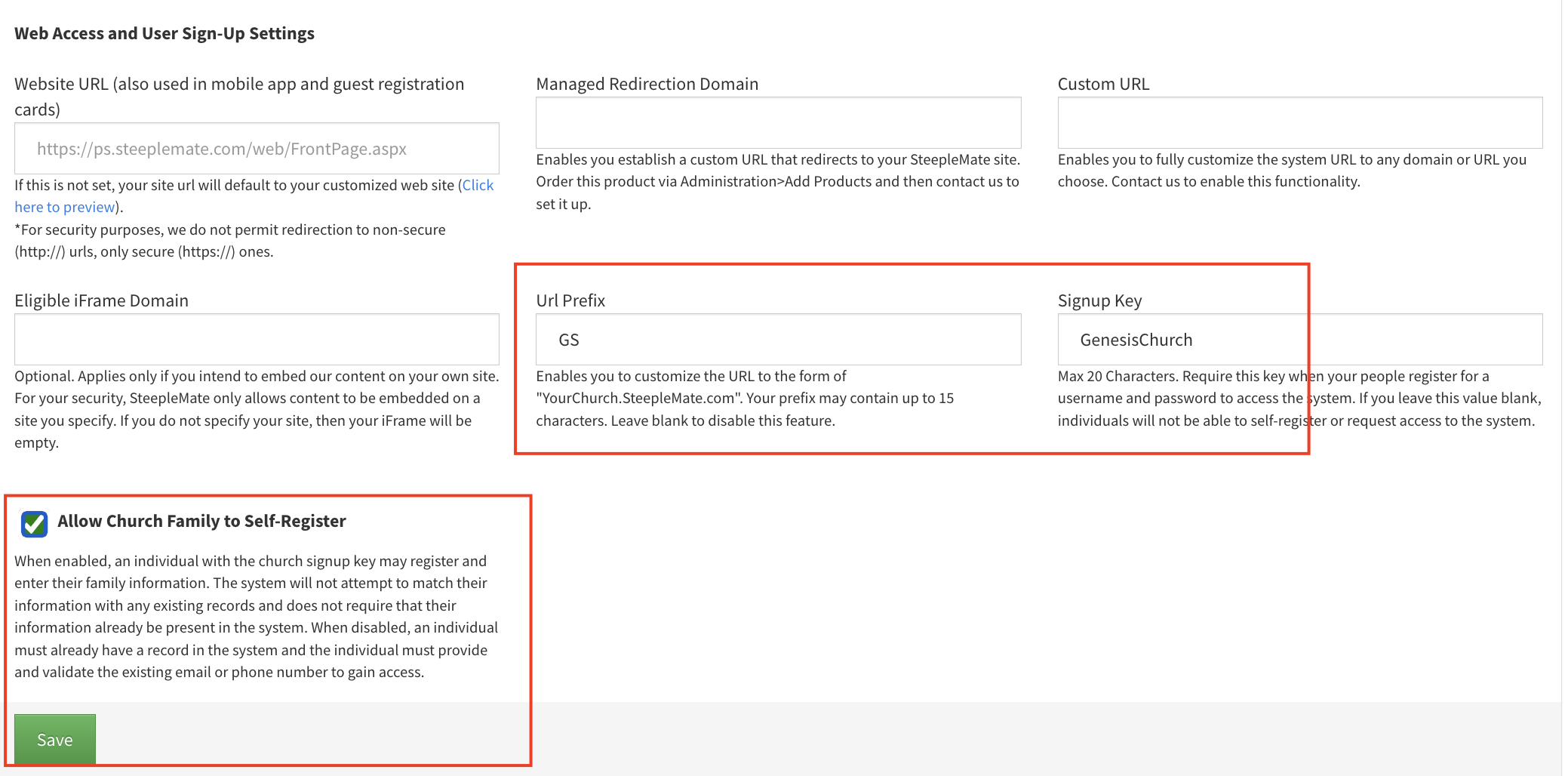
Enable Self-Registration
For members who may not have updated contact information in your system:
- Check the option for Allow Church Family to Self-Register.
- This lets members sign up themselves while still requiring the church’s unique Signup Key for access.
Step 2: Ready, Set, Launch!
Once your settings are configured, you’re ready to introduce SteepleMate to your church family.
1. Mass Email or Text
- Use SteepleMate’s Communicate feature to send out the registration details.
- Include:
- The Signup Key.
- The web sign-up link or app download links.
2. Social Media
- Post ready-made graphics on your church’s social platforms to spread the word.
- Add captions with:
- Instructions for signing up.
- The Signup Key and registration link.

3. Sign-Up Made Easy
Web Sign-Up
Direct members to your SteepleMate Church Website or unique sign-up page.
Mobile App
Encourage members to download the SteepleMate app:
- iOS Users: Download from the App Store
- Android Users: Download from Google Play
Once downloaded, members can:
- Open the app.
- Tap Sign-Up.
- Enter their Signup Key and follow the prompts.
Soft launch the process yourself before launching to the church by inviting church admins and leaders to the system. Use the Signup Key to register and confirm that all settings work as intended.