Communication: Setting Up Text Messaging
SteepleMate's offers a complimentary toll-free number for various communication needs like sending and receiving text messages, system notifications, call forwarding, and more.
Claim Your Free Texting Number
- From the Administration menu, select "Organization Settings".
From the Administration menu, select "Organization Settings".
- Go to the section labeled, "Phone Numbers, Text Messaging and Call Forwarding".
Go to the section labeled, "Phone Numbers, Text Messaging and Call Forwarding".
- Click "Claim My Free Texting Number!"
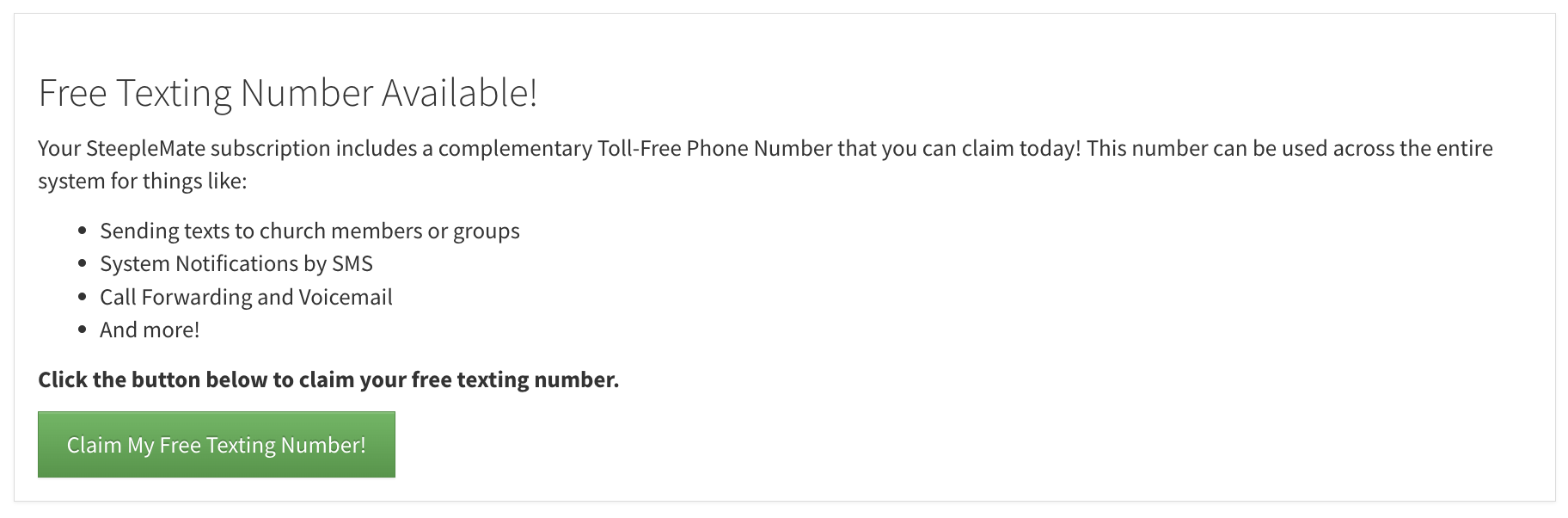
Click "Claim My Free Texting Number!"
Configure Settings
- Enable Text Messaging: Click "Enable Text Messaging" to activate SMS-related features such as verification processes, welcome cards, and message forwarding.
- Control Mass Messaging: Use "Enable Messaging 'Send to Everyone'" to manage the ability to send bulk email/SMS messages. This feature can be disabled to help control costs.
- Set Up SMS Forwarding: Select a group under "Forward Received SMS Messages To". Messages will be forwarded to the selected group members. Standard messaging rates apply.
- Customize Voicemail and Set Messaging Limits: Update and customize voicemail settings for different numbers. Set daily, weekly, and monthly SMS limits to maintain budget control.
- Validate Cell Numbers: Ensure accuracy in your database by selecting "Automatically Validate Cell Numbers When Edited". This feature helps prevent non-cell numbers from being marked for texting, though it incurs a one-time charge per validation.
- Manage Delivery Issues: Assign a group to receive notifications under "Invalid or Undeliverable Phone Number Notifications" to handle SMS messages rejected by carriers.
- Save Your Settings: Don’t forget to click "Save" at the bottom of the page to apply your changes.
Related Articles
Enable Text Messaging and Call Forwarding in SteepleMate
SteepleMate’s Communication section provides robust tools to manage text messaging, call forwarding, and mass notifications for your church. These features help streamline communication, ensuring that you can easily reach your community through SMS ...Reviewing Text Message Responses
1. Click Communicate on main menu. 2. Click Receive Messages on drop down menu. 3. Any responses to text messages can be viewed/deleted from this inbox. Note: Any intra-office messages will be sent to your Home inbox, this only shows incoming text ...Setting Up Your Church Voicemail in SteepleMate
Important: Before setting up your voicemail, make sure you have completed the setup for your free 1-800 number. If you haven’t done this yet, please refer to the Church Number Setup Guide to complete this step first. Steps to Set Up Your Voicemail: ...Setup a 1-800 Number for Mass Texting and Call Forwarding
SteepleMate provides churches with a dedicated 1-800 number to support mass texting and call forwarding services. Below are answers to commonly asked questions to help you understand the setup process and how it works. Choosing a Number for the ...How to Send a Text or Chat Message in SteepleMate (Admins and Group Leaders)
SteepleMate's messaging feature enables church admins and group leaders to send individualized mass messages to selected groups or individuals. Although sent to multiple recipients, each message is received as a one-to-one conversation, ensuring ...
Recent Articles
Create and Manage Deposits in SteepleMate
This help guide will walk you through how to create and manage deposits in the SteepleMate Finance section. Once deposits are marked as Processed, all offerings within the deposted batches become visible to contributors in their contribution history ...How to Manage Access Levels in SteepleMate
In this guide, we’ll walk you through how to access, modify, and audit user access levels within your SteepleMate system. Step 1: Access the Access Levels Page From the left navigation menu, go to Manage > Access Levels. You’ll be taken to a screen ...Why Aren’t My New Guests Getting Added to the CareTrack Automation?
If you’re noticing that newly submitted guest forms are not triggering the New Guest CareTrack, the most common reason is that the guest hasn’t been marked as “present” for a service. Quick Explanation SteepleMate’s CareTrack automations rely on at ...How to View and Export Custom Form Submissions in SteepleMate
This guide walks you through how to access, view, and export submissions from any custom form or survey created in SteepleMate. Whether you’ve built a form for Vacation Bible School, a church conference, or any other event, you can easily pull ...Add a Live Stream Link to Your Church Website
Make it easy for visitors to watch your church services live or on-demand by adding a streaming site URL to your SteepleMate church website. This guide walks you through how to display a “Watch Now” button that links directly to your YouTube, ...