Why can’t people update their profile information like email address, address, and telephone number?
Church members may notice they can only modify their name and specific dates, such as birthdays, baptism dates, and anniversaries. They can also adjust visibility in the church directory, opt into notifications, update their access credentials (username, password, and security question), and add details like languages for service or military service history. However, they cannot currently update their contact information, such as email address, physical address, or phone number.
This restriction is intentional to allow the church to maintain and verify the most accurate and up-to-date contact information for their members. Members who need to update their contact details should reach out to their church administrator for assistance.
For members looking to manage their profile:
1. Select the person icon at the top left of the system screen.
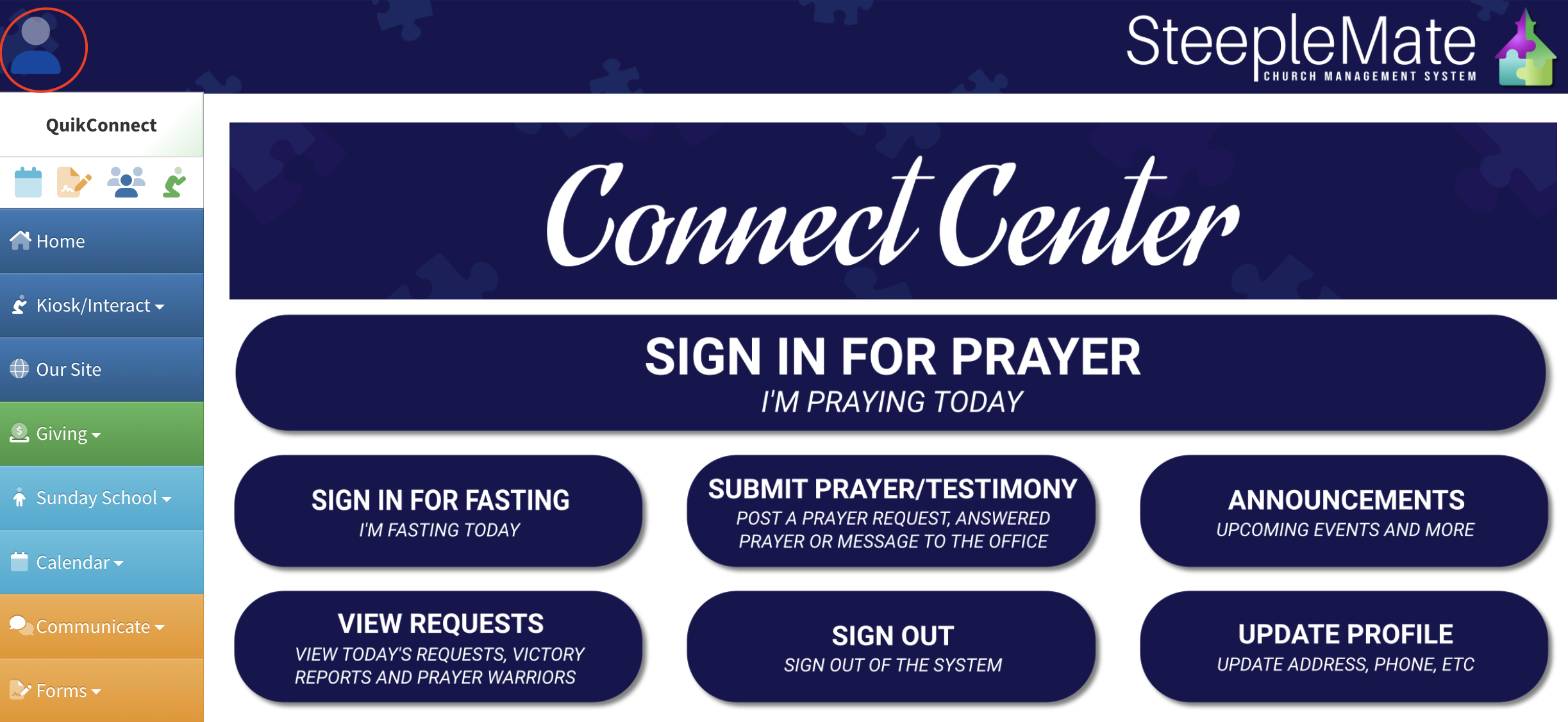
2. Choose the “My Profile” option to access profile management options.
Related Articles
How to Change Your Primary Email Address for Your SteepleMate Login
If you need to update the primary email address associated with your SteepleMate login, please follow these steps carefully. Note: For security reasons, this change must be completed by the account holder themselves. Log in to your SteepleMate ...How to Update Your Profile in SteepleMate
Keeping your profile up to date helps church leaders and other members stay connected with you. Here’s how you can update your personal and contact information in the SteepleMate System. How to Access Your Profile Click the person icon at the top ...Will Having Two Accounts with the Same Email Cause Sign-In Issues?
No, having two accounts with the same email will not directly cause sign-in issues. Here’s what happens in such cases and how to address any potential challenges: How the System Manages Duplicate Emails: Only one of the profiles will be registered ...People Categories and Searching for People in SteepleMate
SteepleMate provides a robust system for categorizing individuals and organizations, enabling churches to streamline communication, create directories, and generate reports tailored to specific groups. This guide explains how to use the system to ...Adding People & Families
1. Click Manage on the main menu. 2. Click People in the drop-down menu. 3. Click Create A New Person As Head of New Family. 4. Select gender and then enter other identification details. 5. Click Save to add new person to your member database. Once ...
Recent Articles
Create and Manage Deposits in SteepleMate
This help guide will walk you through how to create and manage deposits in the SteepleMate Finance section. Once deposits are marked as Processed, all offerings within the deposted batches become visible to contributors in their contribution history ...How to Manage Access Levels in SteepleMate
In this guide, we’ll walk you through how to access, modify, and audit user access levels within your SteepleMate system. Step 1: Access the Access Levels Page From the left navigation menu, go to Manage > Access Levels. You’ll be taken to a screen ...Why Aren’t My New Guests Getting Added to the CareTrack Automation?
If you’re noticing that newly submitted guest forms are not triggering the New Guest CareTrack, the most common reason is that the guest hasn’t been marked as “present” for a service. Quick Explanation SteepleMate’s CareTrack automations rely on at ...How to View and Export Custom Form Submissions in SteepleMate
This guide walks you through how to access, view, and export submissions from any custom form or survey created in SteepleMate. Whether you’ve built a form for Vacation Bible School, a church conference, or any other event, you can easily pull ...Add a Live Stream Link to Your Church Website
Make it easy for visitors to watch your church services live or on-demand by adding a streaming site URL to your SteepleMate church website. This guide walks you through how to display a “Watch Now” button that links directly to your YouTube, ...