How to Enable the Church Directory in SteepleMate
The Church Directory is an optional feature in SteepleMate that must be enabled by Administrators or Super Users. This article guides you through enabling it and setting up visibility preferences.
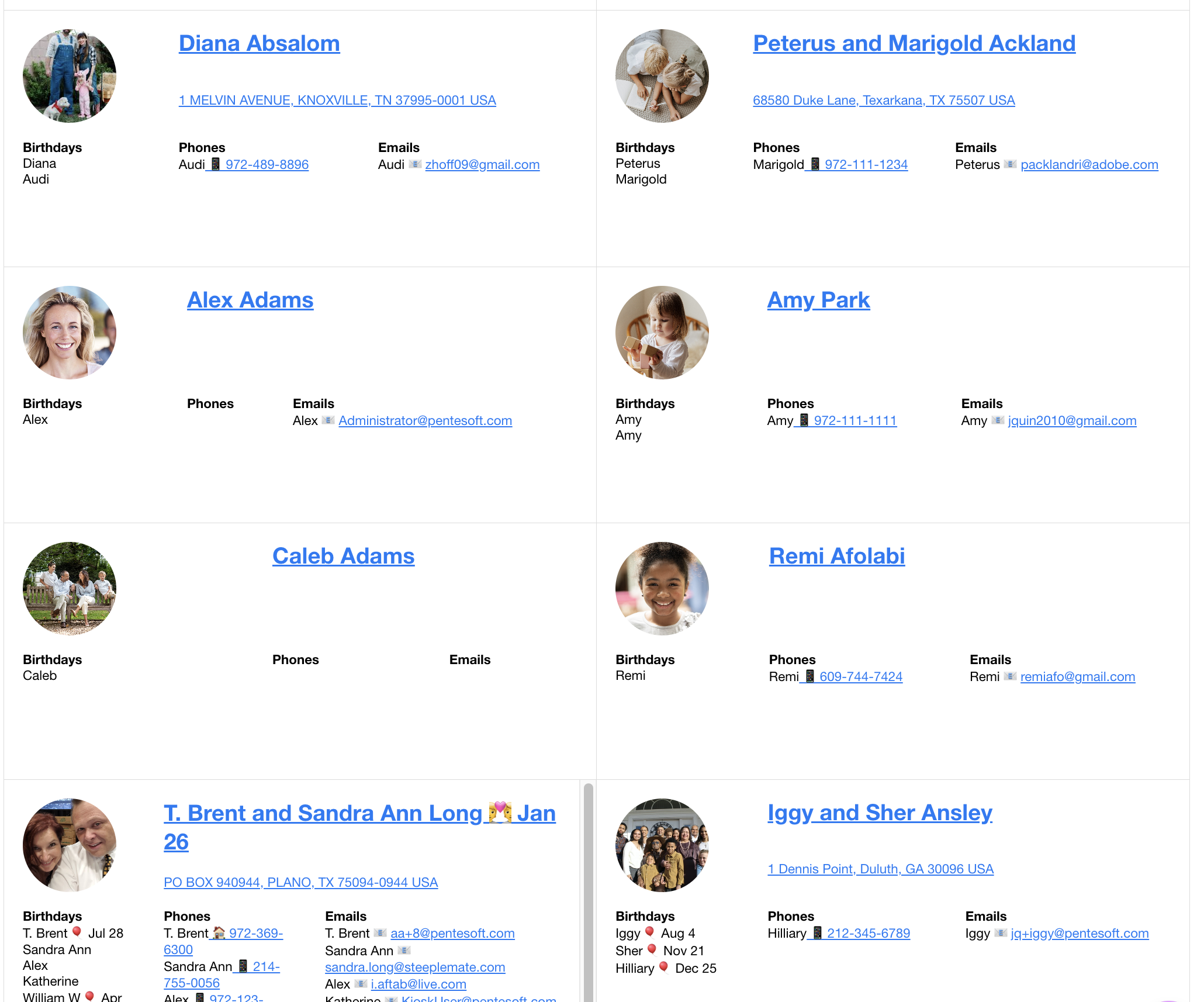

Note: Only users with Administrator or SuperUser roles can enable the Church Directory.
Steps to Enable the Church Directory:
- Navigate to Organization Settings: From the left-hand Administration Menu, select Organization Settings.
- Go to the Information Entry and Visibility Defaults section.
- Locate the Church Directory dropdown option and choose the desired visibility level:
- Do Not Show: The Church Directory will remain hidden.
- Superuser Only: Only Super Users can access the directory.
- Kiosk User and Above: All members and guests with organization access can view the directory.
- Click Save to apply your settings then Refresh the system for the changes to take effect.
Related Articles
Managing Member Visibility in the Church Directory
SteepleMate allows members to opt out of appearing in the Church Directory. This article explains how to manage individual visibility. Steps to Manage Visibility: Navigate to the profile of the person whose visibility you want to change. In the ...How to Access and Use the Church Directory
Once the Church Directory is enabled, you can view it in either Family View or Individual View. This article explains how to access and use the Church Directory in SteepleMate. Need help enabling on the Church Directory? How to Enable the Church ...SteepleMate Launch Roadmap: Piecing Together Your Church's Success
Welcome to SteepleMate! We recognize the immense potential SteepleMate holds for your church, but we also understand the challenges that come with navigating unfamiliar territory. That’s why we’re here to support you every step of the way. Our goal ...Organization Settings in SteepleMate Free
Welcome to SteepleMate! This guide will walk you through the essential steps to set up your Organization Settings so your church can start using SteepleMate efficiently. If you need additional help, don’t hesitate to reach out to your Account ...Launching SteepleMate with Registration Key Configurations
SteepleMate makes it easy for your church family to get connected, whether you’re importing your directory or enabling self-registration. This guide walks you through configuring the registration key and preparing your system for a smooth launch. ...
Recent Articles
Create and Manage Deposits in SteepleMate
This help guide will walk you through how to create and manage deposits in the SteepleMate Finance section. Once deposits are marked as Processed, all offerings within the deposted batches become visible to contributors in their contribution history ...How to Manage Access Levels in SteepleMate
In this guide, we’ll walk you through how to access, modify, and audit user access levels within your SteepleMate system. Step 1: Access the Access Levels Page From the left navigation menu, go to Manage > Access Levels. You’ll be taken to a screen ...Why Aren’t My New Guests Getting Added to the CareTrack Automation?
If you’re noticing that newly submitted guest forms are not triggering the New Guest CareTrack, the most common reason is that the guest hasn’t been marked as “present” for a service. Quick Explanation SteepleMate’s CareTrack automations rely on at ...How to View and Export Custom Form Submissions in SteepleMate
This guide walks you through how to access, view, and export submissions from any custom form or survey created in SteepleMate. Whether you’ve built a form for Vacation Bible School, a church conference, or any other event, you can easily pull ...Add a Live Stream Link to Your Church Website
Make it easy for visitors to watch your church services live or on-demand by adding a streaming site URL to your SteepleMate church website. This guide walks you through how to display a “Watch Now” button that links directly to your YouTube, ...