How to Update Your Profile in SteepleMate
Keeping your profile up to date helps church leaders and other members stay connected with you. Here’s how you can update your personal and contact information in the SteepleMate System.
How to Access Your Profile
Click the person icon at the top left corner of your screen.
In the pop-up menu, click the person icon again to open My Profile.
What You Can Update
Personal Information (Editable Fields)
- Important Dates:
- Birth Month/Day
- Marriage/Anniversary
- Water Baptism
- Confirmation

Note: Additional date fields may be available depending on your church’s configuration.
Notification Preferences:
- Send Mail About Special Events
- Send Me The Connect Bulletin
Miscellaneous:
- Visible in Directory
- When checked, your name will appear in the church directory.
- Comments (Visible only to church staff)
Personal Info (Non-Editable Fields)
You will not be able to edit the following in your profile:
• Gender
• Family Role (e.g., Head of Household, Spouse)
• Church Greeting (e.g., Sister, Brother, Pastor)
• Title (e.g., Mr., Mrs., Miss)
• First Name, Middle Name, Last Name, Suffix
If any of these need to be changed, please contact your church administrator.
Contact Information Section
You can update:
- Addresses
- Phone Numbers
- Email Addresses
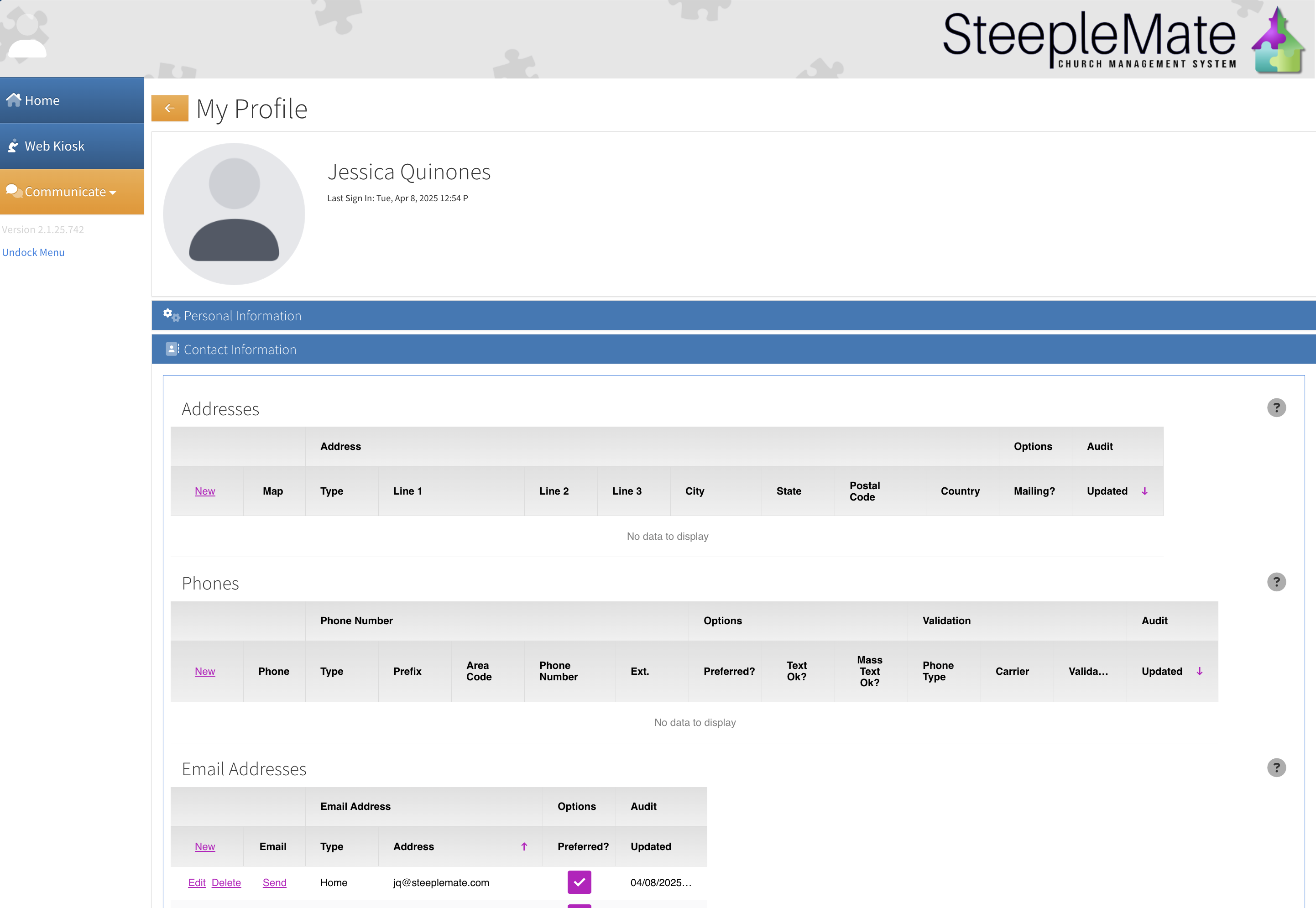
For further assistance, contact your church office or SteepleMate support.
Related Articles
How to Designate a Person as a Member in SteepleMate
This guide will walk you through the process of marking someone as a member of your church in SteepleMate. While a person may already be categorized as “Church Family,” you can further specify their membership status and track the date they became a ...How to Access and Manage People Passwords in SteepleMate
Users in SteepleMate can change their passwords in two ways: through the person management screen or by using the "Forgot Password" feature on the sign-in screen. This guide explains both methods to help users update their passwords securely and ...People Categories and Searching for People in SteepleMate
SteepleMate provides a robust system for categorizing individuals and organizations, enabling churches to streamline communication, create directories, and generate reports tailored to specific groups. This guide explains how to use the system to ...How to Change Your Primary Email Address for Your SteepleMate Login
If you need to update the primary email address associated with your SteepleMate login, please follow these steps carefully. Note: For security reasons, this change must be completed by the account holder themselves. Log in to your SteepleMate ...How to Add Photos to Individual and Family Profiles in SteepleMate
Photos in SteepleMate enhance the Photo Directory, Photo Gallery, and features like Child and Event Check-In. Upload images for individuals or families with the following steps: Tips for Best Results Device Compatibility: When using a phone or ...
Recent Articles
Create and Manage Deposits in SteepleMate
This help guide will walk you through how to create and manage deposits in the SteepleMate Finance section. Once deposits are marked as Processed, all offerings within the deposted batches become visible to contributors in their contribution history ...How to Manage Access Levels in SteepleMate
In this guide, we’ll walk you through how to access, modify, and audit user access levels within your SteepleMate system. Step 1: Access the Access Levels Page From the left navigation menu, go to Manage > Access Levels. You’ll be taken to a screen ...Why Aren’t My New Guests Getting Added to the CareTrack Automation?
If you’re noticing that newly submitted guest forms are not triggering the New Guest CareTrack, the most common reason is that the guest hasn’t been marked as “present” for a service. Quick Explanation SteepleMate’s CareTrack automations rely on at ...How to View and Export Custom Form Submissions in SteepleMate
This guide walks you through how to access, view, and export submissions from any custom form or survey created in SteepleMate. Whether you’ve built a form for Vacation Bible School, a church conference, or any other event, you can easily pull ...Add a Live Stream Link to Your Church Website
Make it easy for visitors to watch your church services live or on-demand by adding a streaming site URL to your SteepleMate church website. This guide walks you through how to display a “Watch Now” button that links directly to your YouTube, ...